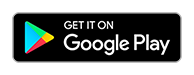USR Link
The USR Link app is used to connect the Wi-Fi Hive Scale to a Wi-Fi network. The application searches a router list for nearby Wi-Fi networks and allows a user to send their network settings to the Wi-Fi Hive Scale to allow the scale to transmit hive statistics to the Web. USR Link is available for the iPhone, iPod Touch, iPad, and Android devices and can be downloaded by clicking the icons below.
Using the USR Link App
Before using the USR Link app, the Wi-Fi Hive Scale must be set to "AP mode". Set your scale to "AP mode" by first holding down all three buttons simultaneously and then releasing the bottom Reset button. An amber LED will turn on to signify that the unit has successfully entered "AP mode" after which the top two buttons can be released.
Once your scale is in "AP mode", perform the following steps below:
- Go to the Wi-Fi settings on your tablet or phone and look for a network called "USR-C215". Connect your mobile device to this network. (The Wi-Fi Hive Scale broadcasts this network name when in AP mode).
- Launch the USR Link app on your tablet or phone.
- If you have an Apple device, click "PORT". Set the default port number to: 48899 and click "OK" (This step is not required for Android devices).
- Click the Magnifying Glass icon to search for nearby networks. (If a blank page appears, press "Back" and repeat the search again.)
- A page with a list of nearby networks should appear. Select the network you wish to connect your Wi-Fi Hive Scale to.
- Type in the wireless password for your Wi-Fi network. If no password, leave blank.
- The app will say "Alert: Send Success". Wait for all three LEDs to blink on the Wi-Fi Hive Scale. This means the network setup is complete.
- If USR Link app reports a "Configure Timeout" error, the network configuration has failed. Reset the Wi-Fi Hive Scale and repeat steps 1-7. Make sure the network name and password are correct. If you have an Apple device make sure the default port is set to 48899.
Wi-Fi Signal Strength
If the Wi-Fi Hive Scale is having connectivity issues over Wi-Fi, it is possible the scale is too far away from the closest Wi-Fi router/access point and has poor signal strength. Signal strength can be checked from the location of the hive scale using freely available network apps for Android and iOS devices. Android users can check network signal strength using Wi-Fi Analyzer. iOS users can check signal strength using Apple's Airport Utility. Further directions on testing signal strength can be found in the section on "Signal Strength and Extending Range".